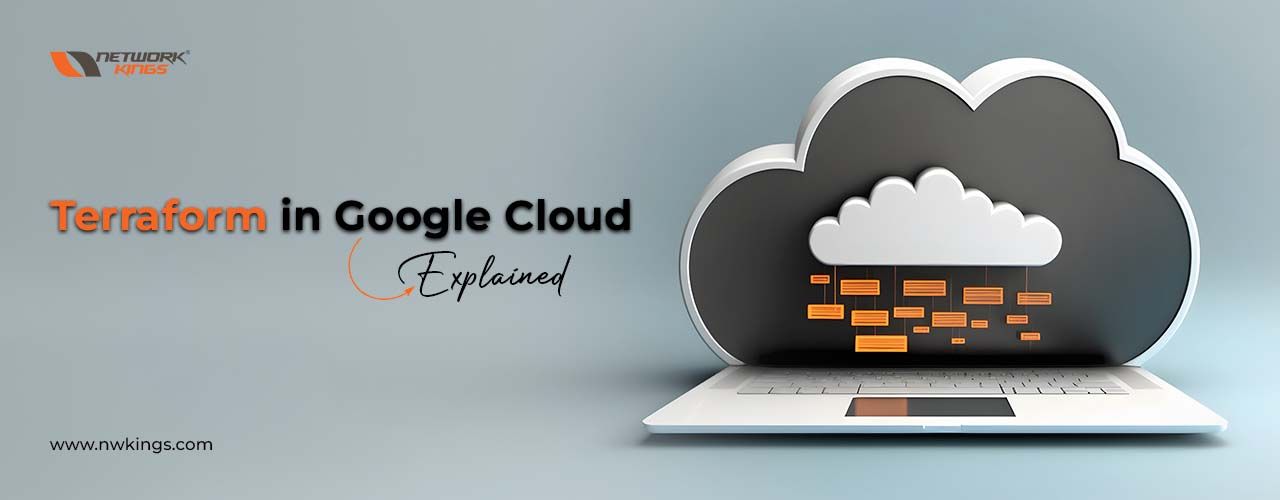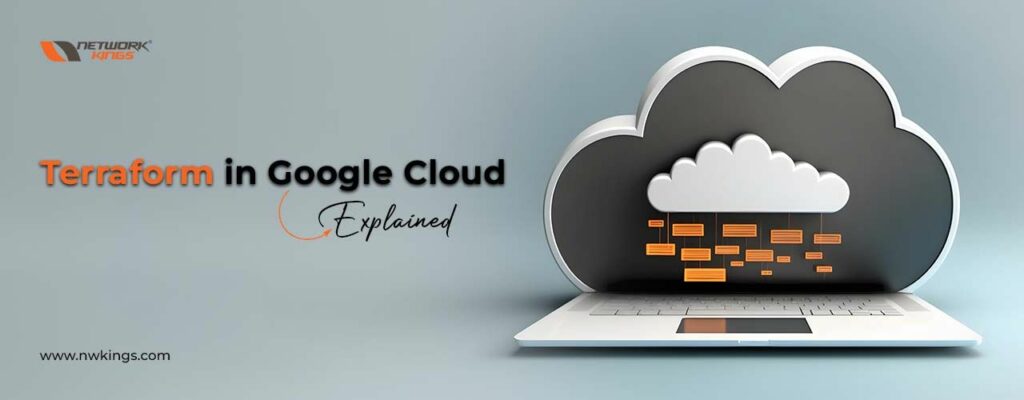
In today’s rapidly evolving tech landscape, managing and provisioning infrastructure efficiently has become a fundamental requirement for businesses. Infrastructure as Code (IaC) has emerged as the go-to approach for streamlining the deployment and management of IT resources. Among the various IaC tools available, Terraform stands out as a powerful and versatile choice.
In this comprehensive guide, we’ll take you on a journey through the world of Terraform, equipping you with the knowledge and skills needed to harness its full potential. Whether you’re a seasoned infrastructure engineer or just starting with IaC, this blog will provide you with the insights and practical know-how to become a Terraform expert.
Understanding the Importance of Infrastructure as Code
Before delving into Terraform specifics, let’s take a moment to understand why Infrastructure as Code is a game-changer in the modern IT landscape.
Traditionally, infrastructure provisioning and management have been manual, time-consuming, error-prone, and often lacked consistency. System administrators had to manually configure servers, network devices, and other resources, which could lead to configuration drift, security vulnerabilities, and difficulties in scaling infrastructure up or down.
Infrastructure as Code addresses these challenges by treating infrastructure configuration as software code. This approach brings several significant benefits:
- Automation: IaC enables the automation of infrastructure provisioning and management processes. You can define your infrastructure in code, allowing for consistent and repeatable deployments.
- Version Control: Just like any other software project, infrastructure code can be versioned and tracked in a version control system such as Git. This means you can track changes, collaborate with teammates, and roll back to previous configurations if issues arise.
- Scalability: Scaling infrastructure up or down becomes a matter of changing code configurations rather than manually provisioning or de-provisioning resources.
- Consistency: IaC ensures that your infrastructure remains consistent across environments, reducing the risk of configuration drift between development, testing, and production.
- Collaboration: Infrastructure code can be easily shared and collaboratively developed within teams, promoting a DevOps culture and enabling infrastructure engineers to work more closely with developers.
Enter Terraform: Your IaC Swiss Army Knife
Now that we’ve established the importance of IaC, it’s time to introduce Terraform, a tool that has gained immense popularity in the DevOps and infrastructure community. Terraform is an open-source infrastructure as code software developed by HashiCorp. It enables users to define and provision infrastructure using a high-level configuration language.
Why Terraform?
Terraform has become the go-to choice for many organizations and professionals due to several compelling reasons:
- Multi-Cloud Support: Terraform is cloud-agnostic, meaning you can use it to manage resources across various cloud providers, including AWS, Azure, Google Cloud, and more. This flexibility is invaluable in multi-cloud or hybrid-cloud environments.
- Declarative Syntax: Terraform uses a declarative configuration syntax, making it easy to read and understand. You declare what you want your infrastructure to look like, and Terraform figures out how to make it happen.
- Vibrant Ecosystem: Terraform boasts a vibrant ecosystem of providers and modules contributed by the community, making it easy to extend its functionality for various use cases.
- State Management: Terraform keeps track of your infrastructure’s state, allowing you to see the difference between the declared configuration and the actual infrastructure. This helps you plan and apply changes effectively.
- Scalability: Terraform can manage infrastructure at any scale, from a single virtual machine to complex, distributed systems.
Getting Started with Terraform
Installation and Setup
To start your Terraform journey, you’ll first need to install Terraform on your local machine. Fortunately, HashiCorp provides installation packages for various operating systems, making it easy to get Terraform up and running.
- Download Terraform: Visit the official Terraform website (https://www.terraform.io/downloads.html) and download the appropriate binary for your operating system.
- Install Terraform: After downloading, follow the installation instructions for your specific OS. Typically, this involves placing the Terraform binary in a directory included in your system’s PATH.
- Verify Installation: To ensure Terraform is correctly installed, open a terminal and run the following command:
terraform –version
- This command should display the installed Terraform version.
Understanding Terraform Configuration Files
Terraform uses configuration files, typically with a .tf extension, to define the desired state of your infrastructure. These configuration files are written in HashiCorp Configuration Language (HCL) and serve as the blueprint for your infrastructure.
Key Concepts: Providers, Resources, and Variables
Before we dive into creating a Terraform project, it’s essential to understand three fundamental concepts in Terraform: Providers, Resources, and Variables.
- Providers: Providers are plugins that interface with cloud or service APIs. They allow Terraform to interact with various cloud providers, such as AWS, Azure, Google Cloud, or even non-cloud systems like Kubernetes. You’ll define a provider block in your configuration file to specify which provider you want to use.
Example Provider Block for AWS:
provider “aws” {
region = “us-east-1”
}
- Resources: Resources represent the infrastructure components you want to create and manage, such as virtual machines, databases, or networks. You define resource blocks in your configuration file, specifying the resource type and its attributes.
Example Resource Block for an AWS EC2 Instance:
resource “aws_instance” “example” {
ami = “ami-0c55b159cbfafe1f0”
instance_type = “t2.micro”
}
- Variables: Variables allow you to parameterize your Terraform configuration, making it more flexible and reusable. You can declare variables and then use them in your resource blocks.
Example Variable Declaration:
variable “aws_region” {
description = “The AWS region to deploy resources in.”
default = “us-east-1”
}
Example Usage of a Variable:
provider “aws” {
region = var.aws_region
}
With a basic understanding of these key concepts, you’re ready to create your first Terraform project and start defining your infrastructure. In the next section, we’ll walk through setting up a simple infrastructure project and writing your first Terraform configuration.
Creating Your First Terraform Project
Setting up a Simple Infrastructure Project
Before you start writing Terraform configuration files, it’s a good practice to organize your project directory structure. A typical Terraform project directory might look like this:
my-terraform-project/
├── main.tf
├── variables.tf
└── terraform.tfvars
- main.tf: This file contains the main Terraform configuration, including resource definitions.
- variables.tf: Here, you define your variables, allowing you to customize your infrastructure.
- terraform.tfvars: This file is used to set values for your variables.
Let’s create a simple example to illustrate these concepts.
Writing Your First Terraform Configuration
In your main.tf file, you can start by defining an AWS EC2 instance. Here’s a minimal configuration:
# Specify the AWS provider and region
provider “aws” {
region = “us-east-1”
}
# Define an AWS EC2 instance
resource “aws_instance” “example” {
ami = “ami-0c55b159cbfafe1f0” # Amazon Linux 2
instance_type = “t2.micro”
}
In this example:
- We specify the AWS provider and set the region to “us-east-1”.
- We define an AWS EC2 instance named “example” with specific attributes, such as the Amazon Machine Image (AMI) and instance type.
Initializing and Applying Terraform Configurations
Once you’ve written your Terraform configuration, it’s time to initialize your project and apply the configuration to create the infrastructure. In your project directory, run the following commands:
- Initialize the project:
terraform init
This command initializes the Terraform project, downloading any necessary provider plugins and creating the .terraform directory.
- Apply the configuration:
terraform apply
Terraform will review the configuration, show you the changes it intends to make, and prompt you to confirm. Type “yes” to proceed.
Terraform will then create the specified AWS EC2 instance. You can verify the creation by logging in to the AWS Console or using the AWS CLI.
Verifying the Infrastructure Changes
To verify the infrastructure changes made by Terraform, you can use the Terraform show command to inspect the current state of your infrastructure.
terraform show
This command will display detailed information about the created resources.
Managing Infrastructure State
Understanding the Terraform State
Terraform maintains a state file to keep track of the current state of your infrastructure. This state file is crucial for Terraform to understand the differences between your configuration and the real-world resources it manages. Understanding how Terraform handles the state is essential for effective infrastructure management.
Local State vs. Remote State
Terraform can manage the state in two ways: locally and remotely.
- Local State: By default, Terraform stores state files locally in a file named terraform.tfstate in your project directory. This works well for individual developers but can cause issues in collaborative or automated environments.
- Remote State: For teams or projects where multiple people need to work on the same infrastructure, using a remote state is recommended. Remote state storage solutions, such as AWS S3, Azure Blob Storage, or HashiCorp Consul, provide a centralized location for storing and locking state files. This ensures that only one person can modify the state at a time, preventing conflicts.
Remote State Management Options
Amazon S3 and DynamoDB
One common choice for remote state storage is Amazon S3 for storing the state file and Amazon DynamoDB for locking. Here’s how you can configure Terraform to use them:
terraform {
backend “s3” {
bucket = “my-terraform-state-bucket”
key = “terraform.tfstate”
region = “us-east-1”
encrypt = true
dynamodb_table = “my-lock-table”
}
}
In this example:
- bucket: Replace with the name of your S3 bucket for storing the state file.
- key: Specify the name of the state file within the bucket.
- region: Set your AWS region.
- encrypt: Enable encryption of the state file.
- dynamodb_table: Provide the name of the DynamoDB table for state locking.
Azure Blob Storage and Azure Storage Table
If you’re using Azure, you can use Azure Blob Storage for state file storage and Azure Storage Table for locking:
terraform {
backend “azurerm” {
resource_group_name = “my-resource-group”
storage_account_name = “myterraformstate”
container_name = “tfstate”
key = “terraform.tfstate”
}
}
In this Azure-based configuration:
- resource_group_name: Specify the name of your Azure Resource Group.
- storage_account_name: Set the name of your Azure Storage Account.
- container_name: Provide the name of the Blob Storage container.
- key: Specify the state file name.
HashiCorp Consul
For more advanced scenarios or when working in HashiCorp’s ecosystem, HashiCorp Consul can serve as a powerful state management solution:
terraform {
backend “consul” {
address = “consul.example.com:8500”
path = “my-terraform-state”
}
}
In this example:
- address: Set the address of your Consul cluster.
- path: Specify the path within Consul where the state data will be stored.
By configuring a remote state, you ensure that your Terraform projects can be safely shared and worked on by multiple team members, while also providing versioning and locking mechanisms to prevent conflicts.
Best Practices for Handling State Files
Managing the state effectively is critical to a successful Terraform project. Here are some best practices:
- Use Remote State: Whenever possible, opt for remote state storage and locking mechanisms to facilitate collaboration and reduce the risk of state conflicts.
- Implement State Backups: Regularly back up your state files. While remote state solutions often have built-in backup capabilities, it’s essential to have a process in place for safeguarding your infrastructure state.
- State Locking: Ensure that you enable locking for your state files. Locking prevents multiple users from modifying the state simultaneously, reducing the risk of conflicting changes.
- Sensitive Data Handling: Be cautious when working with state files that might contain sensitive data, such as access keys or secrets. Consider encrypting your state files and following security best practices.
- State Cleanup: Periodically clean up old or obsolete state files. This helps maintain a clean and manageable state repository.
Terraform Modules: Building Blocks for Reusable Infrastructure
Terraform modules are a powerful feature that allows you to encapsulate and reuse infrastructure configurations. They serve as building blocks for constructing complex infrastructure setups, promoting modularity and maintainability in your Terraform codebase.
Introduction to Modules
In Terraform, a module is a collection of Terraform configuration files grouped in a directory. These configuration files define resources and variables, just like in a regular Terraform project, but with a specific focus on a particular piece of infrastructure.
Modules are analogous to functions in programming – they encapsulate functionality, accept inputs (variables), and produce outputs (resources). This modularity is incredibly useful when you want to create similar infrastructure components across different environments or projects.
Creating and Using Terraform Modules
Creating a Module
Let’s say you want to create a reusable module for an AWS VPC (Virtual Private Cloud). You can structure your module directory like this:
my-vpc-module/
├── main.tf
├── variables.tf
└── outputs.tf
- main.tf: Defines the resources (e.g., VPC, subnets, security groups) for your module.
- variables.tf: Declares input variables that can be customized when using the module.
- outputs.tf: Specifies the values that the module should return to the caller.
Here’s an example of a simple VPC module:
# main.tf
resource “aws_vpc” “my_vpc” {
cidr_block = var.vpc_cidr
}
resource “aws_subnet” “my_subnet” {
vpc_id = aws_vpc.my_vpc.id
cidr_block = var.subnet_cidr
}
# variables.tf
variable “vpc_cidr” {
description = “CIDR block for the VPC”
type = string
}
variable “subnet_cidr” {
description = “CIDR block for the subnet”
type = string
}
# outputs.tf
output “vpc_id” {
value = aws_vpc.my_vpc.id
}
output “subnet_id” {
value = aws_subnet.my_subnet.id
}
Using a Module
To use your VPC module in a Terraform project, you need to reference it in your configuration:
module “my_vpc” {
source = “./my-vpc-module” # Path to your module directory
vpc_cidr = “10.0.0.0/16”
subnet_cidr = “10.0.1.0/24”
}
resource “aws_instance” “my_instance” {
ami = “ami-0c55b159cbfafe1f0”
instance_type = “t2.micro”
subnet_id = module.my_vpc.subnet_id # Using the output from the module
}
In this example:
- module “my_vpc” declares the use of the my-vpc-module.
- source specifies the path to the module directory.
- Input variables vpc_cidr and subnet_cidr are customized for this specific usage of the module.
- The aws_instance resource references the subnet_id output from the module.
Benefits of Terraform Modules
Terraform modules offer several advantages:
- Reusability: Modules allow you to define infrastructure components once and reuse them across projects or environments. This reduces duplication of code and promotes consistency.
- Abstraction: Modules encapsulate the complexity of infrastructure components. Users of the module only need to provide inputs and can abstract away the implementation details.
- Maintainability: Modules can be versioned and maintained separately from the main Terraform codebase. This simplifies updates and maintenance.
- Scalability: As your infrastructure grows, modules make it easier to manage and scale your configurations.
- Collaboration: Teams can collaborate more effectively by sharing standardized modules, making it easier to manage infrastructure as a collective effort.
Managing Infrastructure with Terraform
Infrastructure Provisioning with Terraform
Now that you’ve learned about Terraform’s core concepts and how to use modules to create reusable infrastructure components, it’s time to explore how Terraform provisions and manages infrastructure.
Terraform Plan
Before making any changes to your infrastructure, Terraform provides a valuable feature called Terraform plan. This command helps you understand what Terraform intends to do before it takes any action. It analyzes your configuration and compares it to the current state to determine what resources need to be added, modified, or destroyed.
To create a plan, run:
terraform plan
This command will display a summary of the changes Terraform intends to make. It’s a crucial step to review and confirm before proceeding with any infrastructure changes.
Terraform Apply
Once you’re satisfied with the plan, you can apply the changes using the terraform apply command:
terraform apply
Terraform will execute the plan, creating or modifying resources as necessary. It will prompt you to confirm the changes before proceeding.
Infrastructure Updates and Modifications
As your infrastructure requirements evolve, you can make updates to your Terraform configurations. When you apply these changes, Terraform follows these principles:
- Declarative Syntax: Terraform’s declarative syntax means you specify the desired state of your infrastructure, not the steps to reach that state. When you modify your configurations and apply them, Terraform calculates the necessary actions to bring the current state in line with the desired state.
- Resource Identification: Terraform identifies resources by a unique combination of provider, type, and name. If you modify a resource’s attributes, Terraform will determine how to update the existing resource rather than recreate it.
- Immutable Infrastructure: Terraform typically prefers creating new resources and destroying old ones when making changes. This approach reduces the risk of unintended consequences. It’s essential to review the planned output to understand the impact of changes, especially if they involve resource recreation.
Destroying and Cleaning Up Resources
When you’re finished with a Terraform-managed environment or no longer need specific resources, you can destroy them using the Terraform destroy command. Be cautious with this command, as it will remove all the resources defined in your configuration.
terraform destroy
Terraform will generate a plan to destroy the resources, and you’ll need to confirm the action before proceeding. It’s crucial to ensure that you won’t accidentally delete valuable infrastructure.
Conclusion of Infrastructure Management
Terraform provides a powerful and flexible way to provision, modify, and manage infrastructure. By following best practices, reviewing plans, and understanding the declarative nature of Terraform, you can confidently and efficiently manage your infrastructure at any scale.
Terraform Variables and Data Sources
Declaring and Using Variables
Terraform variables allow you to parameterize your configurations, making them more flexible and reusable. Variables can be used to customize aspects of your infrastructure without modifying the underlying Terraform code. Let’s explore how to declare and use variables effectively.
Variable Declaration
In your Terraform configuration, you can declare variables using the variable block. Here’s an example:
variable “instance_type” {
description = “The type of AWS EC2 instance to create.”
default = “t2.micro”
}
In this example:
- variable is the keyword used to declare a variable.
- “instance_type” is the name of the variable.
- description describes the variable’s purpose.
- default specifies a default value for the variable.
Using Variables
You can use variables within your Terraform configuration by referencing them with the var prefix. For instance, to use the instance_type variable in a resource block:
resource “aws_instance” “example” {
ami = “ami-0c55b159cbfafe1f0”
instance_type = var.instance_type
}
By using variables, you can create more adaptable configurations that allow users to customize infrastructure details during deployment.
Utilizing Data Sources for Dynamic Configurations
In addition to variables, Terraform provides data sources that enable you to fetch information from external systems or existing resources. Data sources are particularly useful for obtaining dynamic information that needs to be integrated into your configuration.
Example: Retrieving Information from AWS S3
Suppose you need to fetch information about an AWS S3 bucket for your configuration. You can use the aws_s3_bucket data source like this:
data “aws_s3_bucket” “example” {
bucket = “my-example-bucket”
}
resource “aws_s3_bucket_object” “example” {
bucket = data.aws_s3_bucket.example.id
key = “example.txt”
source = “path/to/local/file/example.txt”
}
In this example:
- The aws_s3_bucket data source fetches information about the specified S3 bucket.
- The resource “aws_s3_bucket_object” uses the data source’s output to specify the bucket and key for uploading a file to S3.
By utilizing data sources, you can incorporate real-time or external data into your Terraform configurations, enhancing their dynamic nature.
Securing Sensitive Information with Input Variables
While Terraform variables are excellent for parameterizing your configurations, you should be cautious when handling sensitive data, such as API keys or passwords. Storing sensitive information in plain text within your configuration is not secure.
To address this concern, Terraform provides input variables that can be populated securely, either interactively or through various methods such as environment variables or external files. Here’s an example of how to use input variables to securely handle sensitive data:
variable “aws_access_key” {
description = “AWS access key”
}
variable “aws_secret_key” {
description = “AWS secret key”
type = sensitive
}
provider “aws” {
access_key = var.aws_access_key
secret_key = var.aws_secret_key
region = “us-east-1”
}
In this example:
- type = sensitive is used for the aws_secret_key variable. This designates it as a sensitive variable, ensuring its value is not displayed in the Terraform plan or applied output.
When using sensitive input variables, users can provide the values securely, making it safer to handle sensitive information in your Terraform configurations.
Terraform Workspaces and Environments
Managing multiple environments, such as development, staging, and production, is a common challenge in IT operations. Terraform offers workspaces as a feature to help you organize and switch between different environments seamlessly. In this section, we’ll explore Terraform workspaces and how they can enhance your infrastructure management.
Understanding Terraform Workspaces
A Terraform workspace is a named working directory within a Terraform configuration. Each workspace can have its state, allowing you to manage infrastructure separately for different environments or configurations.
By using workspaces, you can:
- Isolate Environments: Keep the state and configuration for each environment (e.g., dev, prod) separate, preventing accidental resource destruction or misconfigurations.
- Reuse Code: Share common Terraform modules and configurations across different environments while customizing variables for each workspace.
- Manage State Effectively: Easily switch between environments without manual state file adjustments.
Creating and Selecting Workspaces
Creating a Workspace
To create a new workspace, you can use the terraform workspace new command:
terraform workspace new dev
In this example, a new workspace named “dev” is created.
Selecting a Workspace
To switch to a specific workspace, you can use the terraform workspace select command:
terraform workspace select dev
Switching to the “dev” workspace allows you to work on the infrastructure specific to the development environment.
Variables and Configuration by Workspace
Workspaces enable you to customize variables and configurations for each environment. For instance, you might have different AWS regions or instance types for development and production.
# Variables for the “dev” workspace
variable “aws_region” {
description = “AWS region for the workspace”
default = “us-west-2”
}
# Variables for the “prod” workspace
variable “aws_region” {
description = “AWS region for the workspace”
default = “us-east-1”
}
By defining variables specific to each workspace, you can tailor your infrastructure configurations accordingly.
Environment-Specific Workflows
Terraform workspaces allow you to establish environment-specific workflows. For example, you might automate the deployment of development infrastructure after code commits to a specific branch in your version control system. Meanwhile, production deployments might require manual approvals and additional validation steps.
Terraform State and Workspaces
Each workspace has its own isolated Terraform state. This means you can work on infrastructure configurations for different environments without interfering with each other. However, it’s essential to be cautious when switching between workspaces, as it’s possible to apply destructive changes if not managed carefully.
Conclusion of Terraform Workspaces
Terraform workspaces are a powerful tool for managing multiple environments and configurations efficiently. By isolating state and customizing variables for each workspace, you can streamline your infrastructure management processes and reduce the risk of errors in different environments.
Collaborative Development with Terraform
Terraform is often used in team environments where multiple engineers collaborate on infrastructure as code projects. Effective collaboration ensures that infrastructure is well-designed, secure, and efficiently maintained. In this section, we’ll explore best practices and strategies for collaborative development with Terraform.
Version Control with Git
Version control is a fundamental aspect of collaborative development. By using a version control system like Git, teams can:
- Track Changes: Keep a detailed history of all changes made to the Terraform configurations, making it easy to identify who made a change and why.
- Collaborate Concurrently: Multiple team members can work on the same project simultaneously without conflicts.
- Rollback Changes: If issues arise, you can revert to previous versions of the code.
Best Practices for Git and Terraform
- Repository Structure: Organize your Terraform project into a clear directory structure. Common directories include modules for reusable modules and environments for different deployment environments.
- Use Branches: Create feature branches for new developments and use pull requests for code reviews before merging into the main branch.
- Commit Regularly: Make small, focused commits with clear messages. This makes it easier to understand changes and resolve issues.
- Use Git Tags: Tag important releases or deployments with version numbers for easy reference.
Remote State Storage
In a team environment, it’s crucial to use remote state storage solutions, as discussed earlier in this blog post. Remote state storage, such as AWS S3, Azure Blob Storage, or HashiCorp Consul, allows teams to share and collaborate on infrastructure state securely.
Collaboration Benefits of Remote State Storage
- Shared State: Team members can access and work with a centralized state, reducing the risk of conflicting changes.
- State Locking: Remote state solutions provide locking mechanisms to prevent concurrent modifications.
- Backup and Versioning: Remote state often includes features for automatic backup and versioning.
- Scalability: As your team and infrastructure grow, remote state scales with you.
Code Review and Collaboration Tools
Leveraging code review and collaboration tools can enhance the efficiency and quality of Terraform code development:
- Pull Requests: Use pull request (PR) workflows to review and discuss code changes. Platforms like GitHub, GitLab, and Bitbucket offer PR capabilities.
- Code Linters: Integrate code linters into your CI/CD pipeline to enforce consistent code style and identify issues early.
- Terraform-Specific Tools: Tools like tflint and tfsec can automatically scan Terraform code for potential issues and security vulnerabilities.
- Documentation: Maintain clear and up-to-date documentation that outlines coding standards, best practices, and project-specific guidelines.
Infrastructure as Code Policies
Establishing infrastructure as code policies helps maintain consistency, security, and compliance across the organization. These policies define rules and standards for Terraform code and configurations.
Examples of Infrastructure as Code Policies
- Naming Conventions: Define naming conventions for resources, variables, and modules.
- Security Policies: Enforce security practices such as restricting open security group rules or using encryption.
- Compliance Requirements: Ensure that configurations comply with regulatory requirements such as HIPAA or GDPR.
- Tagging Standards: Implement consistent tagging strategies for resources.
Terraform Collaboration Challenges
While collaborative development with Terraform offers numerous benefits, it also presents challenges:
- Concurrent Changes: Team members might inadvertently make concurrent changes to the same Terraform configuration, causing conflicts.
- State Locking: While remote state provides locking, teams must be aware of potential issues and take steps to prevent conflicts.
- Version Compatibility: Ensure that all team members use compatible Terraform versions to avoid compatibility issues.
- Knowledge Sharing: Encourage knowledge sharing within the team to ensure everyone understands Terraform’s best practices and guidelines.
By addressing these challenges and implementing best practices, teams can effectively collaborate on Terraform projects and build robust infrastructure as code.
Conclusion of Collaborative Development
Collaborative development with Terraform is essential for successful infrastructure as code projects. By leveraging version control, remote state storage, code review workflows, and infrastructure as code policies, teams can work together efficiently to design, build, and maintain infrastructure that meets business needs securely and reliably.
In this comprehensive guide, we’ve explored Terraform, a powerful Infrastructure as Code tool that allows you to define and manage your infrastructure declaratively. We’ve covered essential topics, including:
- The importance of Infrastructure as Code (IaC) and its benefits.
- Key Terraform concepts such as providers, resources, and variables.
- Setting up Terraform projects and writing configuration files.
- Managing infrastructure state and best practices for state management.
- Using Terraform modules to create reusable infrastructure components.
- Provisioning and modifying infrastructure with Terraform.
- Declaring and using variables and data sources.
- Managing multiple environments with Terraform workspaces.
- Collaborative development best practices for teams using Terraform.
By mastering these concepts and following best practices, you can harness the full potential of Terraform to automate and manage your infrastructure efficiently and reliably.